Table of Contents:
- Importance of Microsoft Excel's Useful shortcut keys
- 101 most useful Shortcut Keys of Microsoft Excel
- Bonus tip regarding shortcut keys
 |
| Excel tips Series: 101 Most useful shortcut keys to speed up your Excel work efficiently |
Importance of Microsoft Excel's Useful shortcut keys
101 most useful Shortcut Keys of Microsoft Excel
| Excel Short Key |
Function in Microsoft Excel |
|---|---|
| Ctrl + N |
To create a new Excel workbook. |
| Ctrl + O |
To open a saved Excel workbook. |
| Ctrl + S |
To save the current workbook. |
| Ctrl + A |
To select all the contents in the current sheet of the workbook. |
| Ctrl + B |
To turn selected cells bold. |
| Ctrl + C |
To copy selected cells. |
| Ctrl + D |
To fill the selected cell with the content of the cell right above. |
| Ctrl + F |
To find/search for anything in a workbook. |
| Ctrl + G |
Go to function: Used to jump to a certain cell/area with a single command. |
| Ctrl + H |
To find and replace cell contents in MS Excel. |
| Ctrl + I |
To italicize the content of selected cells. |
| Ctrl + K |
To insert a hyperlink in a cell. |
| Ctrl + L |
To create table directly. |
| Ctrl + P |
To print excel pages/sheets/workbook. |
| Ctrl + R |
To fill the selected cell with the content of the cell on the left. |
| Ctrl + U |
To underline the selected cells. |
| Ctrl + V |
To paste the copied content. |
| Ctrl + shift + V |
To special paste the copied content. |
| Ctrl + W |
To close your current workbook. |
| Ctrl + Z |
To undo the last action. |
| Ctrl + 1 |
To format the highlighted cell content. |
| Ctrl + 5 |
To put a strikethrough in a cell. |
| Ctrl + 8 |
To show the outline symbols. |
| Ctrl + 9 |
To hide a row. |
| Ctrl + shift + 9 |
To unhide a hidden row. |
| Ctrl + 0 |
To hide a column. |
| Ctrl + shift + 0 |
To unhide a hidden column. |
| Ctrl + Shift + : |
To enter the current time in the selected cell. |
| Ctrl + ; |
To enter the current date in a cell. |
| Ctrl + ` |
To display the cell formulas instead of the cell value. |
| Ctrl + ‘ |
To copy the formula from the cell right above. |
| Ctrl + - |
To delete highlighted columns or rows. |
| Ctrl + Shift + = |
To insert new columns and rows. |
| Ctrl + Shift + ~ |
To switch between displaying Excel formulas or their values in the cell. |
| Ctrl + Shift + @ |
To apply time formatting. |
| Ctrl + Shift + ! |
To apply comma/accounting formatting. |
| Ctrl + Shift + $ |
To apply currency formatting. |
| Ctrl + Shift + % |
To apply percentage formatting to the selected cells. |
| Ctrl + Shift + & |
To place borders around the selected cells. |
| Ctrl + Shift + _ |
To remove a border around the highlighted cells. |
| Ctrl + - |
To delete a selected row or column. |
| Ctrl + Spacebar |
To select the entire column. |
| Ctrl + Shift + Spacebar |
To select the entire current workbook. |
| Ctrl + Home |
To redirect to the first cell (A1). |
| Ctrl + Shift + Tab |
To switch to the previous workbook. |
| Ctrl + Shift + F |
To open the fonts menu under format cells. |
| Ctrl + Shift + O |
To select the cells containing comments. |
| Ctrl + Drag |
To drag and copy a cell or to a duplicate worksheet. |
| Ctrl + Shift + Drag |
To drag and insert copy. |
| Ctrl + Up arrow |
To go to the top most cell in a current column. |
| Ctrl + Down arrow |
To jump to the last cell in a current column. |
| Ctrl + Right arrow |
To go to the last cell in a selected row. |
| Ctrl + Left arrow |
To jump back to the first cell in the selected row. |
| Ctrl + End |
To go to the last cell in the selected sheet. |
| Ctrl + F2 |
To open the print preview window (Alternate Ctrl+P). |
| Ctrl + F1 |
To expand or collapse the ribbon. |
| Alt |
To open the access keys in the workbook. |
| Tab |
Move to the next cell. |
| Alt + F + T |
To open the Excel general options. |
| Alt + Down arrow |
To activate filters for cells. |
| F2 |
To edit a cell. |
| Shift + F2 |
To add or edit a cell comment. |
| Alt + H + H |
To select a fill/background colour. |
| Alt + H + B |
To add a border around the selected cells. |
| Ctrl + 9 |
To hide the selected rows. |
| Ctrl + 0 |
To hide the selected columns. |
| Esc |
To cancel an entry. |
| Enter |
To complete the entry in a cell and move to the next one. |
| Shift + Right arrow |
To extend the cell selection to the right side. |
| Shift + Left arrow |
To extend the cell selection to the left side. |
| Shift + Space |
To select the entire row. |
| Page up/ down |
To scroll the whole page up or down. |
| Alt + H |
To go to the Home tab in Ribbon. |
| Alt + N |
To go to the Insert tab in Ribbon. |
| Alt + P |
To go to the Page Layout tab in Ribbon. |
| Alt + M |
Go to the Formulas tab in Ribbon. |
| Alt + A |
To go to the Data tab in Ribbon. |
| Alt + R |
To go to the Review tab in Ribbon. |
| Alt + W |
To go to the View tab in Ribbon. |
| Alt + Y |
To open the Help tab in Ribbon. |
| Alt + Q |
To quickly jump to search. |
| Alt + Enter |
To start a new line in a current cell. |
| Shift + F3 |
To open the Insert function dialog box. |
| F9 |
To calculate workbooks. |
| Shift + F9 |
To calculate an active workbook. |
| Ctrl + Alt + F9 |
To force calculate all workbooks. |
| Ctrl + F3 |
To open the name manager. |
| Ctrl + Shift + F3 |
To create names from values in rows and columns. |
| Ctrl + Alt + + |
To zoom in inside a workbook. |
| Ctrl + Alt + |
To zoom out inside a workbook. |
| Alt + 1 |
To turn on Autosave. |
| Alt + 2 |
To save a workbook. |
| Alt + F + E |
To export your workbook. |
| Alt + F + Z |
To share your workbook. |
| Alt + F + C |
To close and save your workbook. |
| Alt or F11 |
To turn key tips on or off. |
| Alt + Y + W |
To know what's new in Microsoft Excel. |
| F1 |
To open Microsoft Excel help. |
| Ctrl + F4 |
To close Microsoft Excel. |
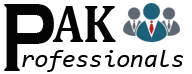
.jpg)

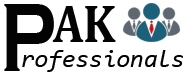
0 Comments